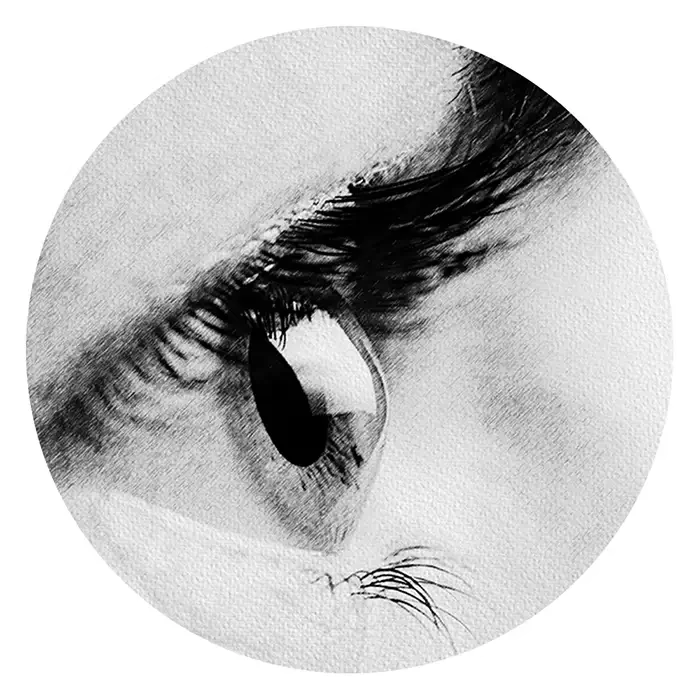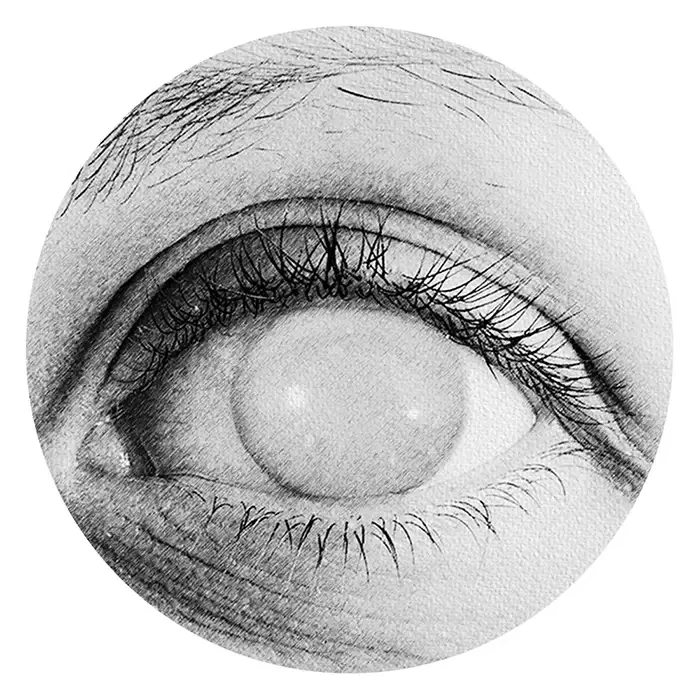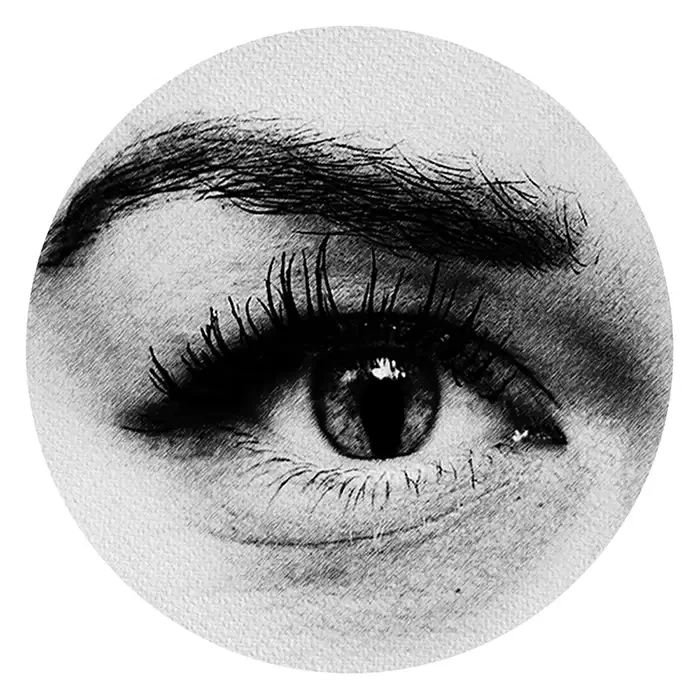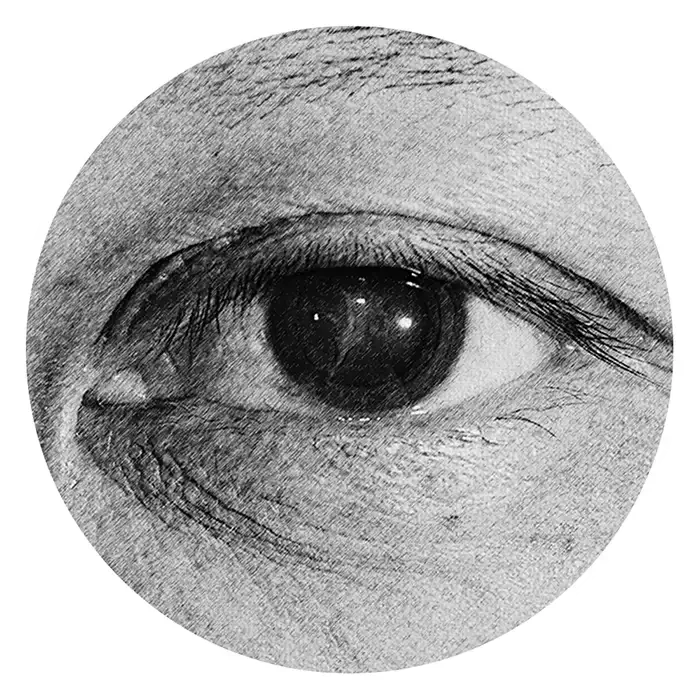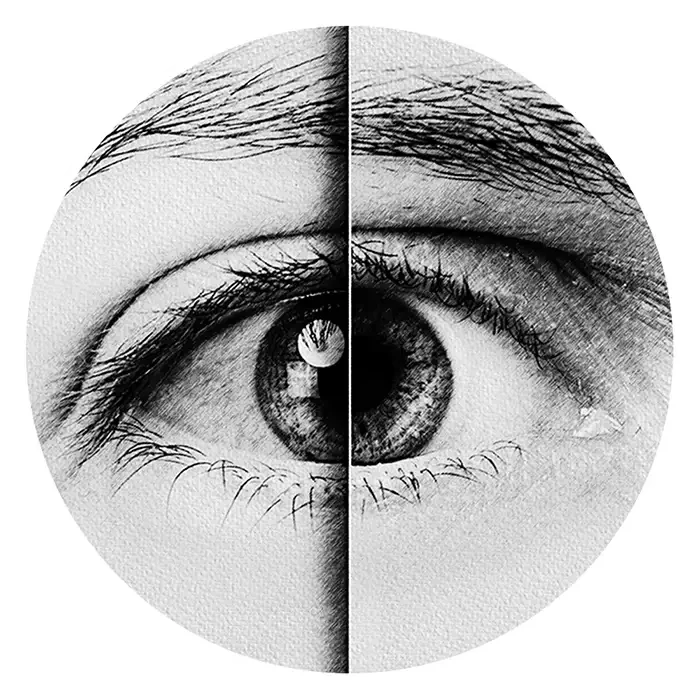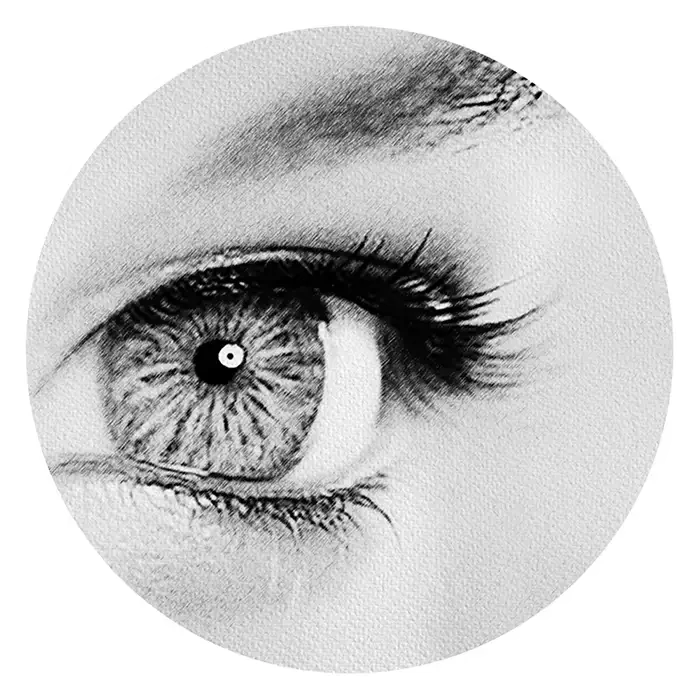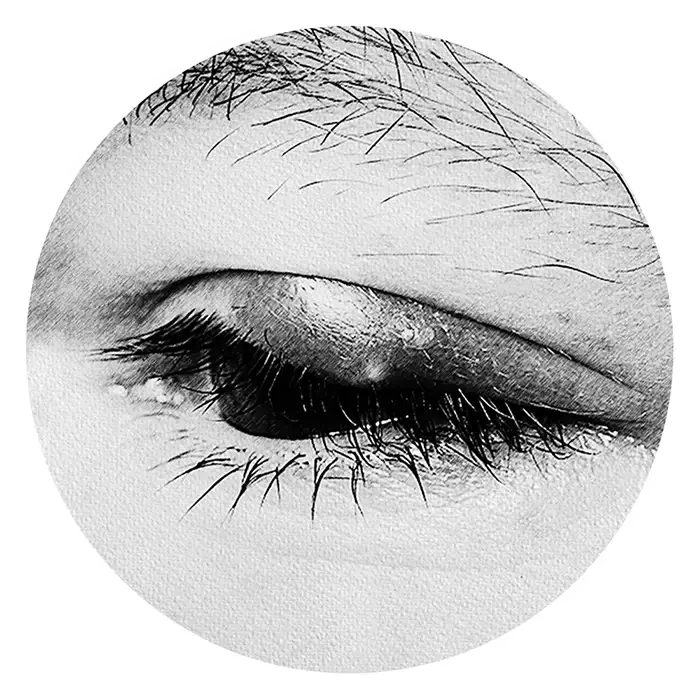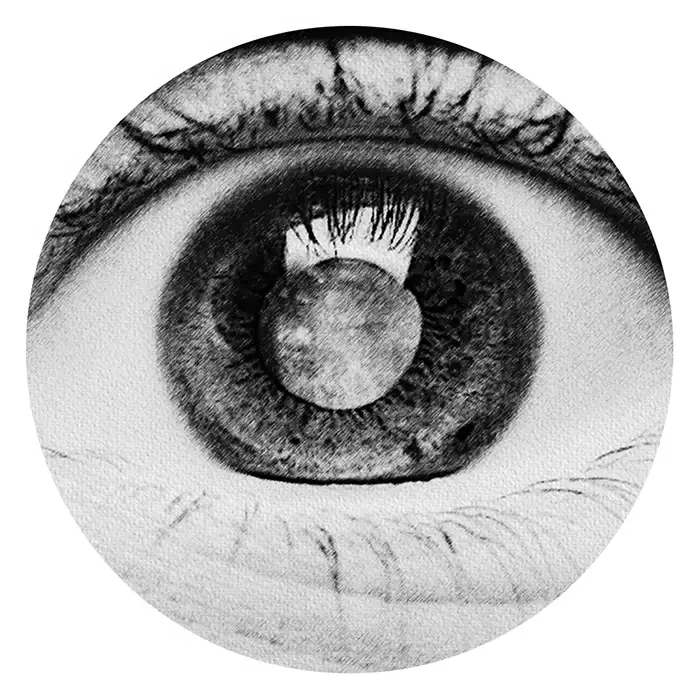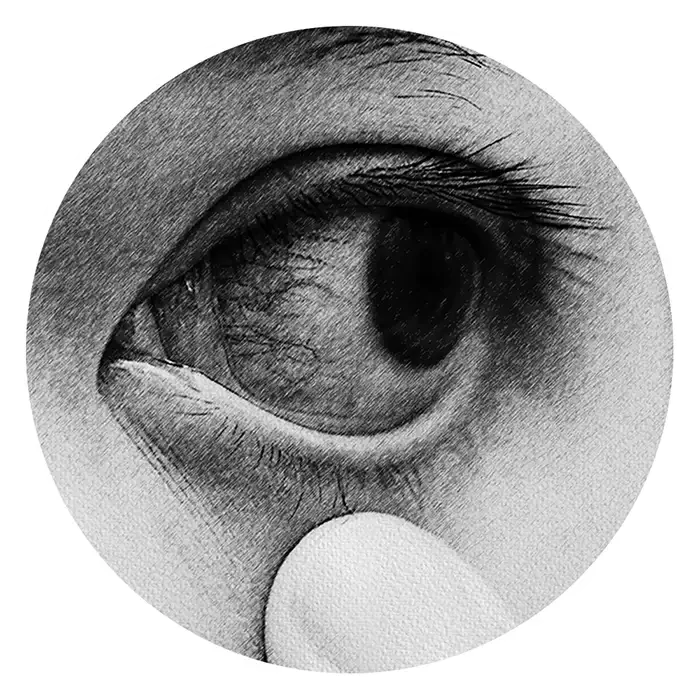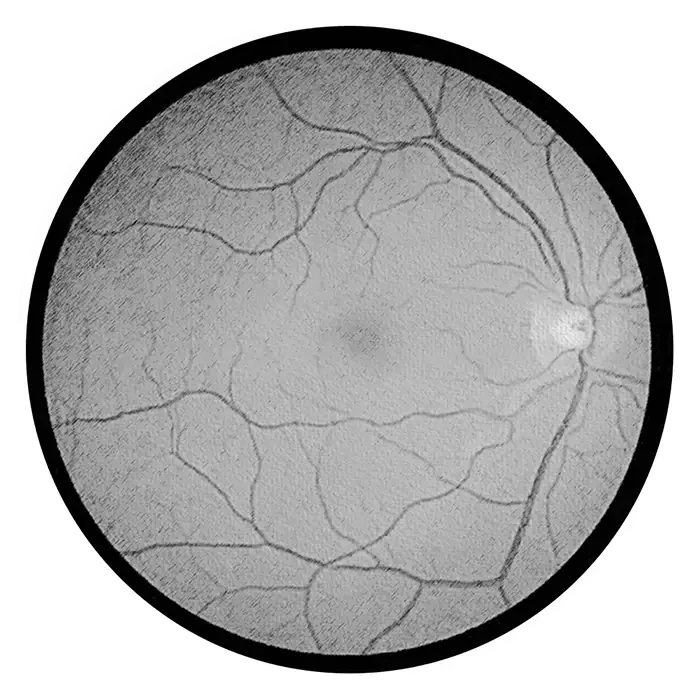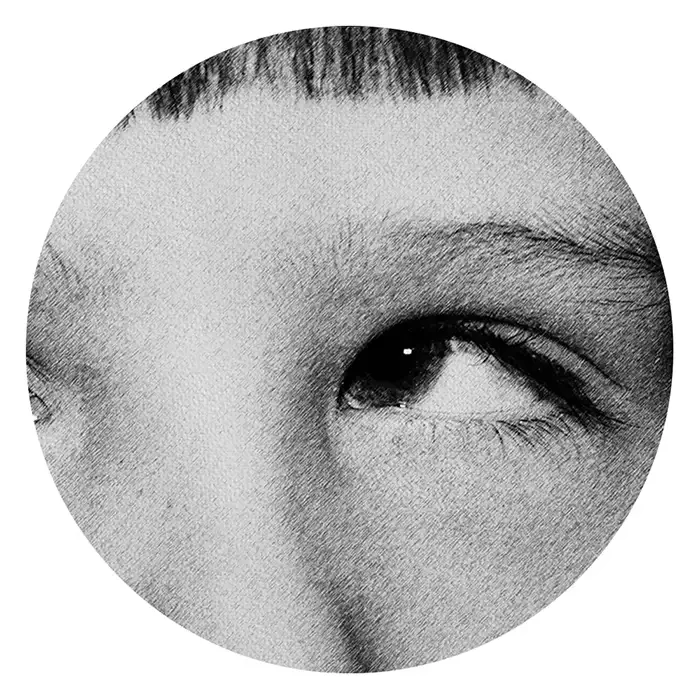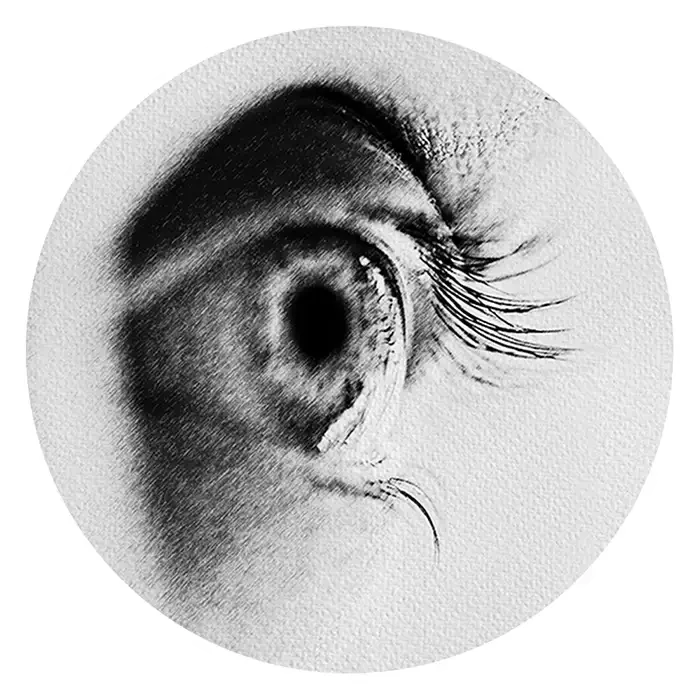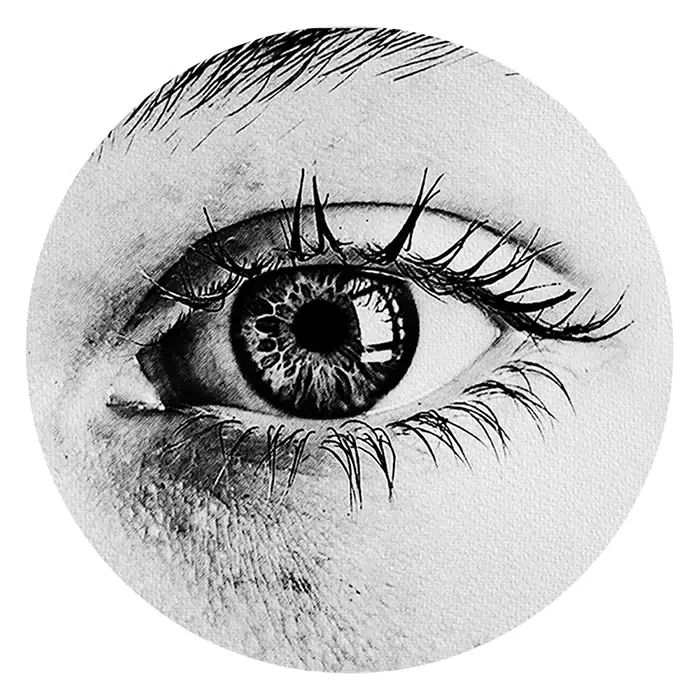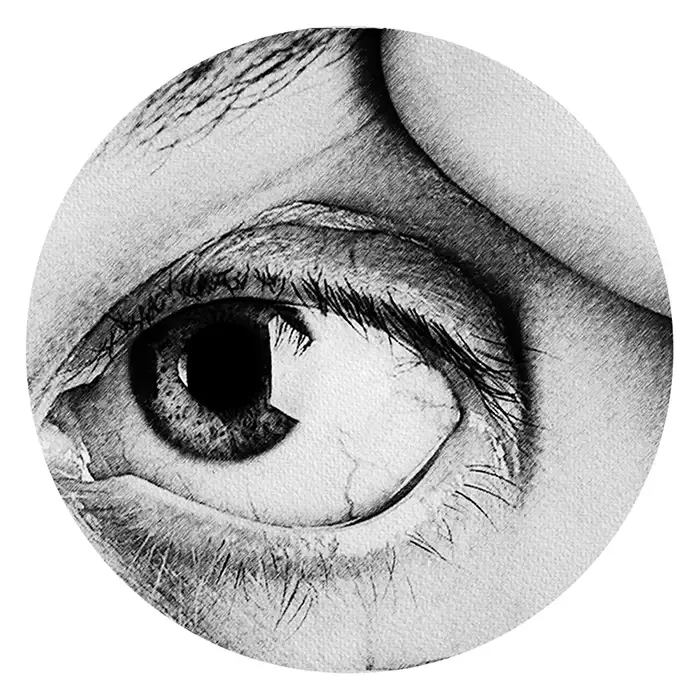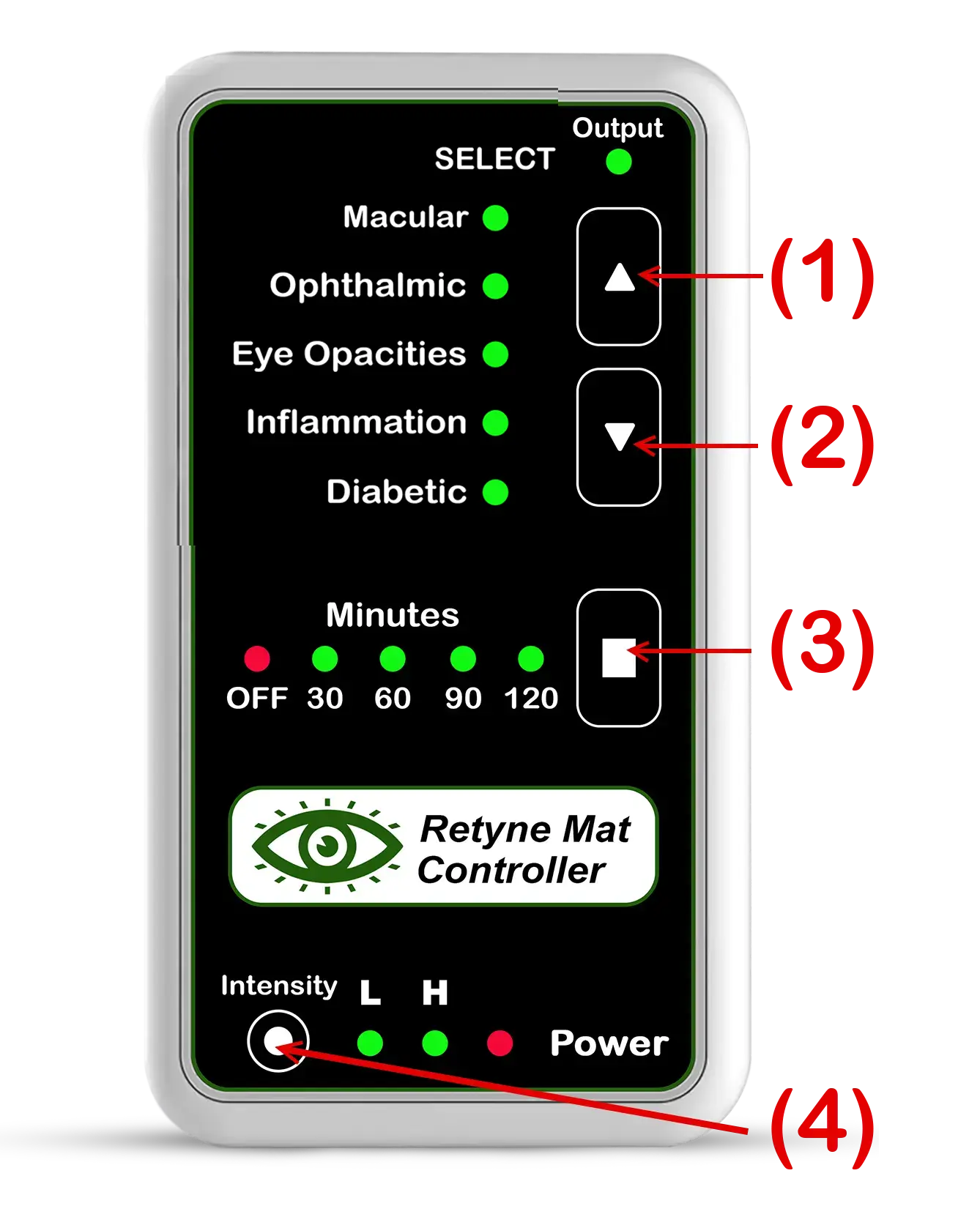
(1) BUTTON 1: UP
Use UP arrow to move UP Eye disorder Categories 1- 5
(2) BUTTON 2: DOWN
Use DOWN arrow to move down Eye disorder Categories 1- 5
(3) BUTTON 3: TIME ADJUSTMENT
USE To Switch treatment time from
OFF = No time set. (Always ON)
30 Min, 60 Min, 90 Min, 120 Min
(4) BUTTON 4: POWER INTENSITY
L = Low Power Infrared output
H = High Power Infrared output
Output LED ON: The Controller is sending frequency signal output to the Retyne Infrared Eye Mat
Power LED ON: The Controller is connected to Power Source (Power Adapter)
More information on using and connecting the Retyne Infrared Eye Mask will arrive to this page soon.


USB-C

Retyne Mat
CONTROLLER PORT SIDE VIEW
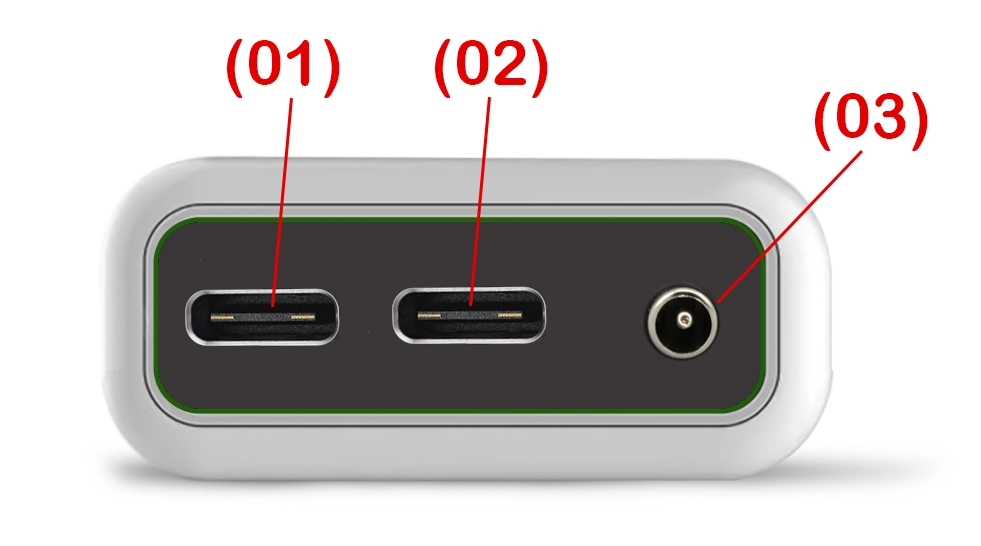
Controller Port
(1) USB Port for one Retyne Infrared Eye Mask
(2) USB Port for a Second Retyne Infrared Eye Mask
(3) POWER PORT (Power Input)